10 Tips for iPad Users Beginners
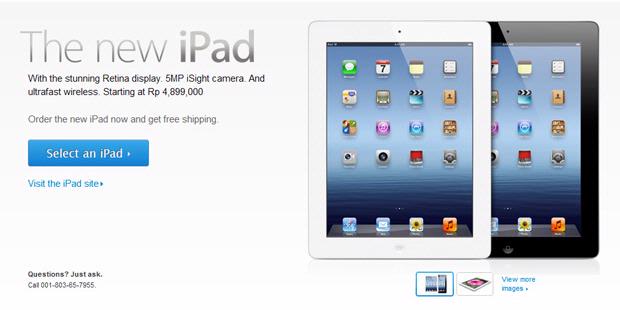
The iPad has been a phenomenal gadget in the world. But not all users of the iPad "familiar" with gadgets and Apple, especially novice users.
The following 10 tips for novice users use the iPad:
1. iTunes updates
First time using the iPad, make sure you have and set the iPad with iTunes software up-to-date. If you don't wear the latest iTunes, then to sync with other devices will be difficult
2. adjust the size of the application
Even though the iPad is designed to be able to run applications that belong to the iPhone as well as iPod, applications must be adapted in size, in order to be able to walk out.
Some applications will require adjustments to the screen resolution, but most applications will be displayed in the window in the middle of the screen of iPad mini. If you want to change the resolution of an application, tap the bottom right button twice on the screen.
3. iCloud
Typically, the iPad users also have other Apple products, like the iPod and iPhone. Apple offers easy data storage service and be able to share to all Apple devices easily. How to enter data into, iCloud.
To synchronize configuration is straightforward. Press settings, iCloud, enter Apple ID and keyword and go. From there, choose the data you want to synchronize to iCloud.
4. Airplane mode
If traveling with the iPad, then turn on airplane mode while flying. Here's how, click settings (on the home screen), select airplane mode to on.
5. finding content
The main screen of the iPad actually includes several scenes. You can flick the screen to the left or right to access the icons page. As you do, a series of dots near the bottom of the screen will display a page where you are.
If you want to perform a search device, press Home (first page icon) and then move the screen to the left. This will take you to the Search screen of the iPad. From there, you can search for applications and other content types.
6. Add your website to the Home Screen
How to open a Safari browser and navigate the site to be added. Then, tap the Share icon (located to the left of the address bar), press the Add to Home Screen. Then there will be a request whether you would rename icons or not. Then, you can select the Add button.
7. set the screen
Users can adjust the light or dark screen. Do I press the Home button, settings, brightness and wallpaper (located in the left column of the screen). From there, the user can adjust the lighting of the screen.
8. change wallpaper
Do I press Home, settings, brightness and wallpaper, press wallpaper. Users can freely take the wallpaper from the library or album.
9. turn on Wifi
Press Home, settings, wifi option. Press the wifi to a position on.
10. Screen capture
Press power and home buttons simultaneously for a few seconds. Then, there will be sound like photographing objects in camera. To see the results screen capture, could be to the photo app and the album.



0 komentar:
Post a Comment